Syncing Mindbody Services with Shopify: Auto Sync and Manual Setup Options
Seamlessly sync services from Mindbody to Shopify — choose between automatic or manual setup to fit your workflow.
This guide provides a comprehensive approach to integrating Mindbody services with Shopify, covering both auto-sync and manual setup. We’ll outline when and how to use auto-sync, including considerations for existing Shopify products, as well as detailed steps for setting up a manual sync for single and multiple locations.
Important: In Mindbody, ensure that the “Only allow clients to purchase this in a contract package” option is set to NO for each pricing option. If this option is set to YES, the pricing option will be invisible to the API and will not sync with Shopify.
Table of Contents
1. Sync Service When No Shopify Products Have Been Created
If no products have been set up in Shopify yet, using the Sync Services option is the simplest way to integrate Mindbody services. Follow these steps to ensure a smooth setup:
- Example of Unsupported Setup: Having three separate pricing options titled “Class 10 Pack” in different Mindbody service categories, such as:
- “Class 10 Pack” under “Yin Classes”
- “Class 10 Pack” under “Vinyasa Classes”
- “Class 10 Pack” under “Stretch Classes”
- Despite being in separate service categories, the identical “Class 10 Pack” name will cause conflicts, as ShopConnect requires a one-to-one relationship between Mindbody and Shopify without variant options.
- Recommended Solution: Rename pricing options in Mindbody to ensure uniqueness, such as:
- “10 Pack Yin Classes”
- “10 Pack Vinyasa Classes”
- “10 Pack Stretch Classes”
- This approach maintains unique names and ensures smooth syncing.
Auto-Sync Services is ideal if you want a quick setup without pre-existing Shopify products, and it minimizes manual work by automatically creating products based on your Mindbody services.
2. Using Auto Sync with Existing Shopify Products
If you have already created products in Shopify, you can still use auto sync, but there are a few additional steps to ensure no duplicates are created.
- Product Tag Requirement: Add the Product tag “service” to each existing product you want to sync. This identifies them as Mindbody services, avoiding issues in synchronization.
- Services Pricing SKU sample:
-
- Service Name: 75 Yoga Classes
-
- SKU = MBO Service ID_MBO SITE ID_ Location Number
-
- SKU: 100025_1234567_1
- Locate the Mindbody pricing option ID number.
-
- If the pricing option has the sell online option checked you will find the ID in two places.
-
-
- In the Online store link listed in the pricing option details.
-
-
-
- In the URL in the address bar of your internet browser.
-
-
-
- Set the following settings to "NO"
-
-
-
-
- "Is this an introductory offer?"
-
-
-
-
-
- "Only allow clients to purchase this in a contract or package?"
-
-


Using a Barcode Prefix with Sync Services:
- Before enabling auto sync, add a prefix to the barcode in the Pricing Option's Advanced Details in Mindbody. This prefix will allow you to use the "Only include services with SKU prefix" setting in ShopConnect.
- This setting works alongside Sync Services to ensure that only the pricing options with the designated barcode prefix are included in the sync.
- Example Setup:
-
- Adding a prefix to “Class Pack - 50” to the barcode in the Mindbody Pricing Option would look like this barcode = SHOP101218
-
-
- Note that the prefix can be any word you choose with a 3-character minimum and no spaces between the prefix and the assigned barcode. Also, note the barcode is the same as the service ID number
-


- In ShopConnect settings, set "Only_include_services_with_sku_prefix" to match the chosen prefix (e.g., “SHOP”).

- This ensures that only pricing options with the specified prefix are synced, providing better control over which services are included in Shopify.

Using auto sync with existing products is best for businesses that have partially set up products in Shopify and want to streamline the process while avoiding duplicate products.
3. Manual Sync with Single and Multiple Locations
For businesses that need specific control over product setup, manual sync offers flexibility, especially when supporting multiple locations with distinct service options.
This approach is ideal if your business operates from a single location but wants to offer multiple service packs (e.g., 5-pack, 10-pack).
Steps with Single locations using variants:
- Decide on the service packs to offer, such as 5-pack, 10-pack, etc.
- Locate your Mindbody Service ID in Mindbody (found at the end of the online store link or in the browser URL).
- In Shopify, create a new product (e.g., “Class Pack”).
- Add the Product tag “service” to help ShopConnect identify the product as a service.
- Add variants for each service pack (5-pack, 10-pack) and enter the Mindbody Service ID for each variant in the SKU field.
- After assigning Service IDs to each SKU, save the product. The SKU numbers will ensure the correct service is sold and synced in Mindbody.
If your business has multiple locations, configure each service pack variant with unique SKUs to distinguish between locations.
Steps with Multiple locations and sites using variants:
- Create a product with variant options. See the example below. (note variant options names are not limited to the options below use what fits your business!)
-
- Packs: "5 Pack", "10 Pack"
-
- Location: "Doylestown”, “Philadelphia”

- Enter the SKU in this format: Mindbody Service ID - Site ID - Location ID.
- Double-check each SKU to ensure it matches the Service ID in Mindbody for each location.
- Edit each variant’s locations in Shopify to restrict where it can be sold. Only enable the appropriate location for each variant (e.g., only Doylestown for the Doylestown variant).
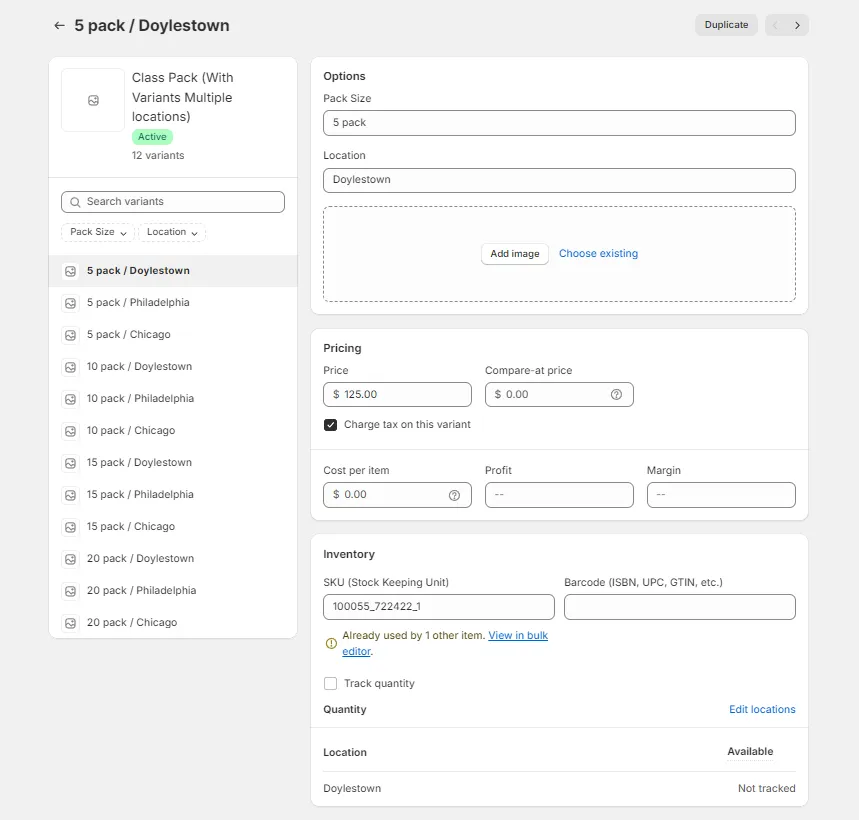

This setup prevents variants from appearing in incorrect locations, ensuring purchases sync with the correct Mindbody site and location.
Final Checklist for Successful Sync
- Product Tag: Ensure each product has the Product tag “service” in Shopify. This tag signals to ShopConnect that it’s a Mindbody service item.
- SKU Accuracy: Verify that each variant’s SKU field contains the correct Mindbody Service ID, Site ID, and Location ID.
- Location Restrictions: Limit each variant to its designated location to avoid cross-location sync issues.
- Order Location Limitation: Shopify requires separate orders for each location. If a customer wants to purchase services from different locations, they must complete separate transactions.
Following these steps ensures your Shopify store and Mindbody services are seamlessly connected, allowing you to manage service packs efficiently, whether using auto sync or manual setup.