MCP Tools
Learn how to build and configure MCP (Model Context Protocol) tool automations in APIANT to connect AI models with external data and tools, enhancing their contextual understanding and task execution.
MCP (Model Context Protocol) is an open-source standard that allows artificial intelligence models to connect with external data sources and tools, enhancing their ability to access information and perform tasks. It simplifies the integration of AI applications with various systems, making them more effective and context-aware. MCP tools can be built as automations that can be made available to an AI model that supports MCP. The AI model will intelligently utilize one or more MCP tools based on the context of the conversation.
To build an MCP tool automation, begin by adding the MCP app's tool input instant trigger:
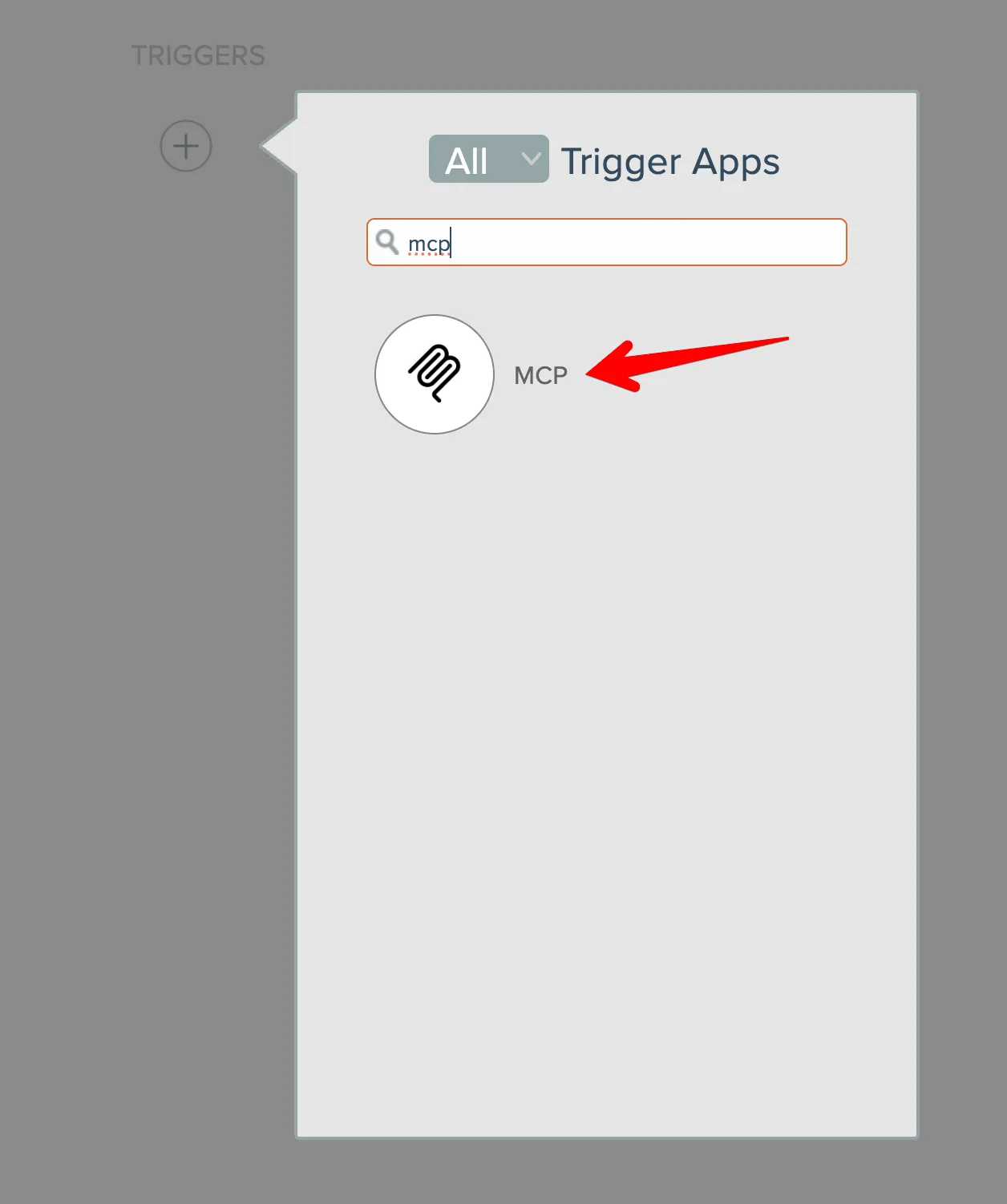
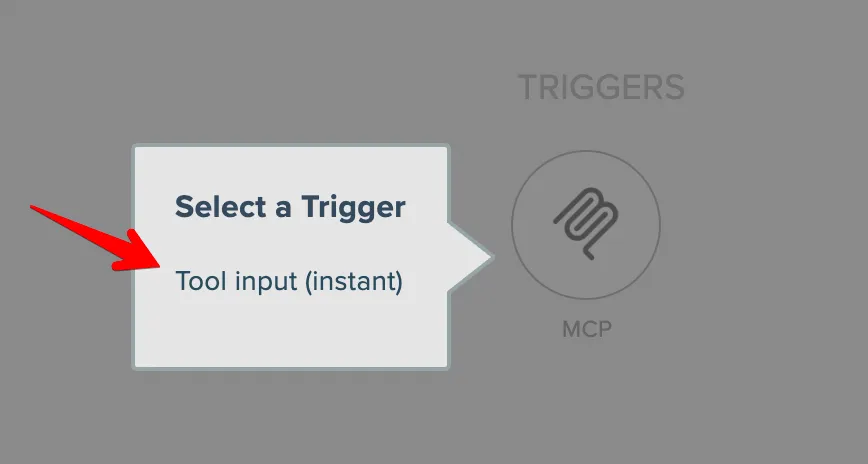
Add one or more input fields for the tool. Enter field names on the left, field descriptions on the right:
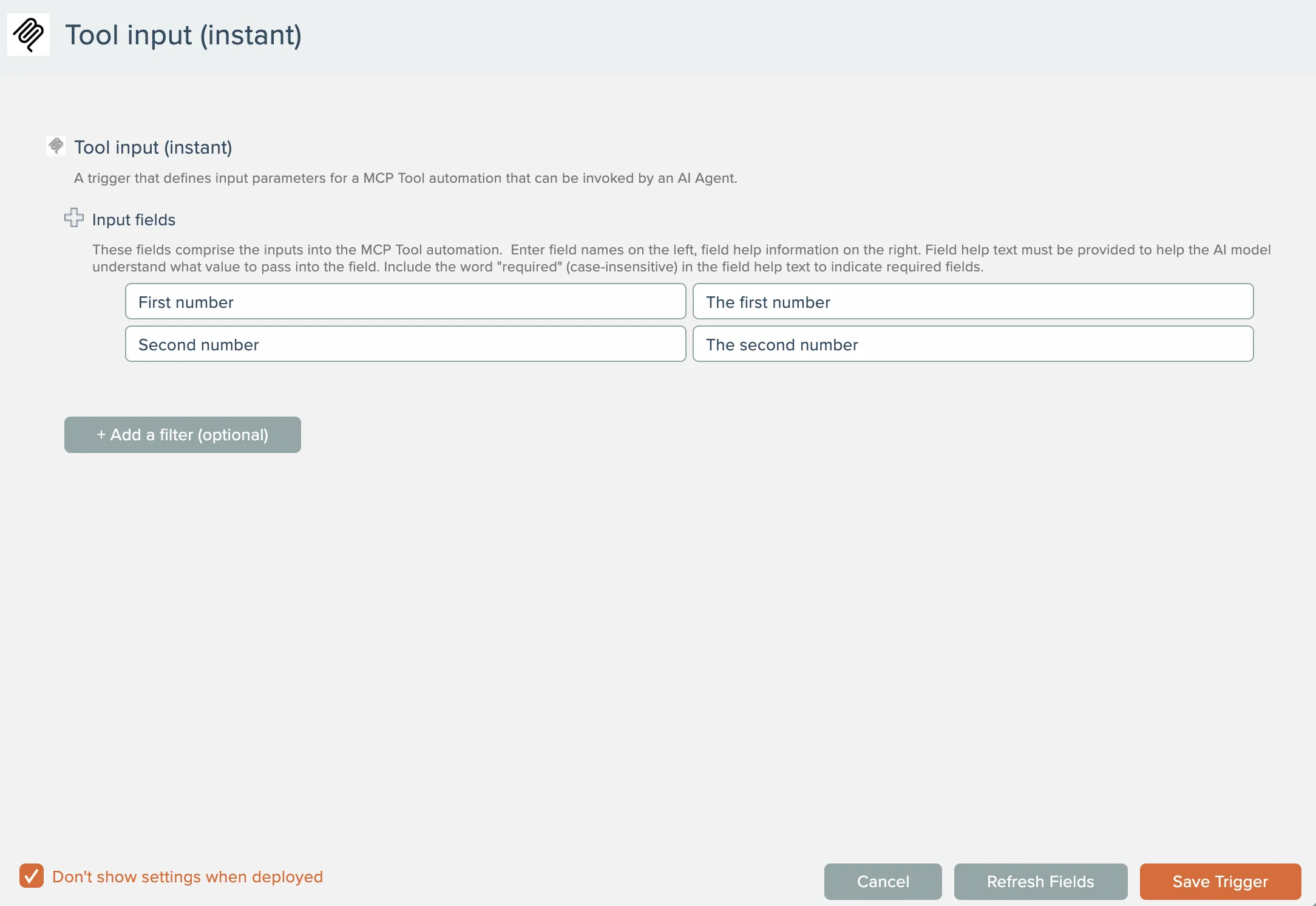
The AI model receives field names and field descriptions, so make them descriptive so the AI model understands what values to provide.
To make a field required, place the word "required" (case-insensitive) in the field's description text.
Then add the logic for the tool. For this sample, we'll just add the two input numbers together:
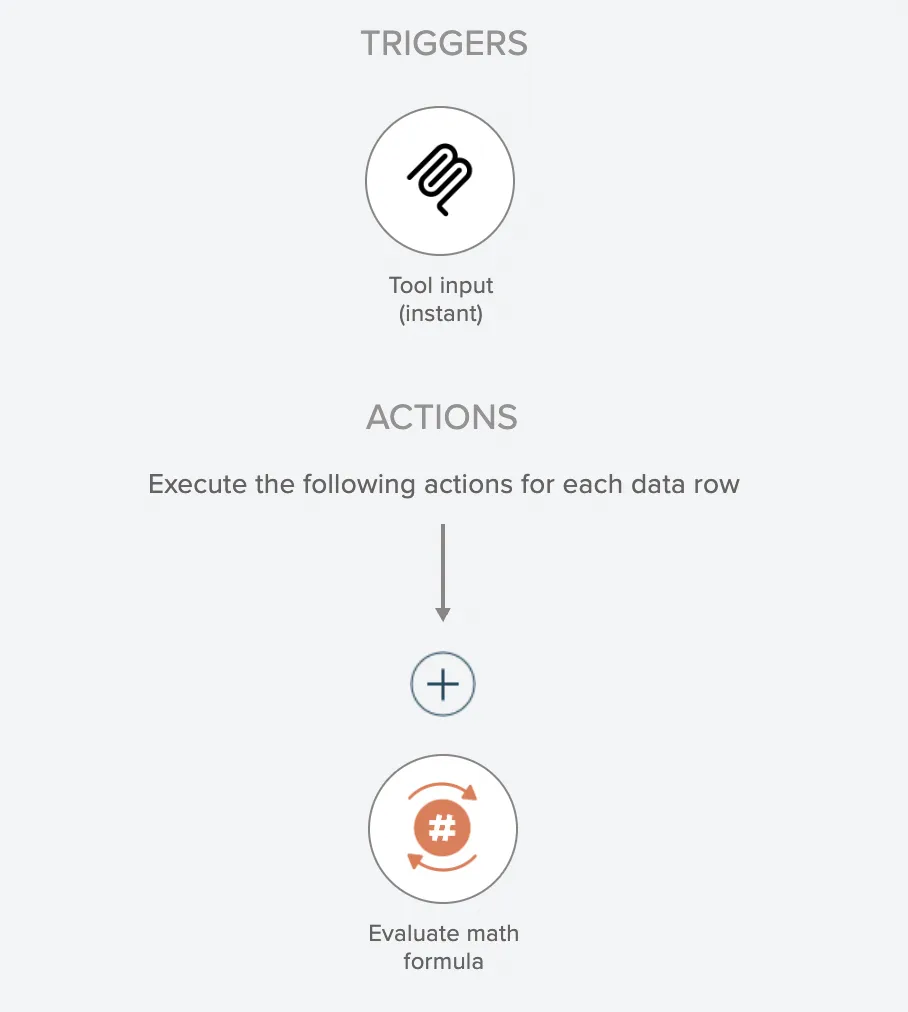
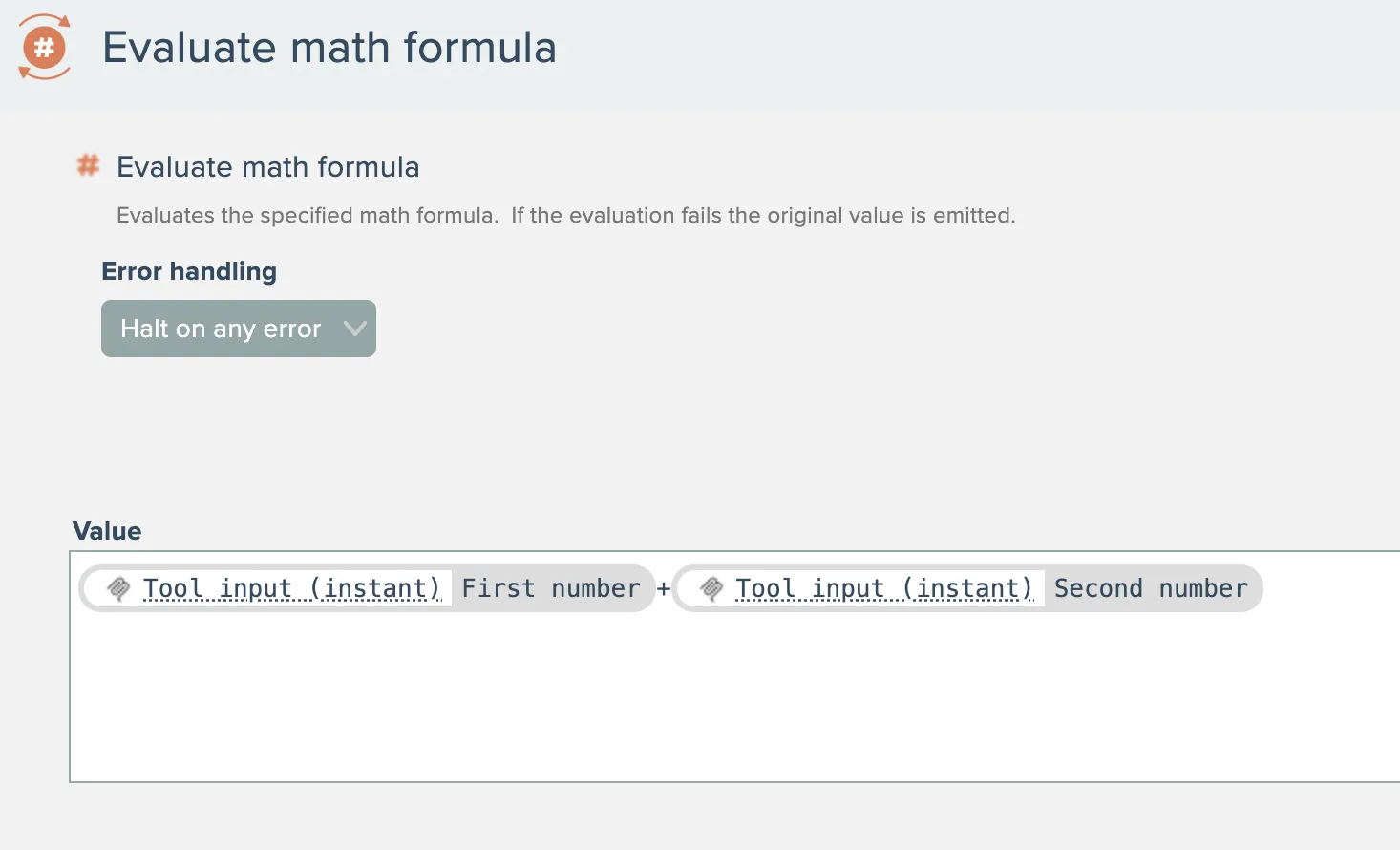
Finally, add the MCP output action:
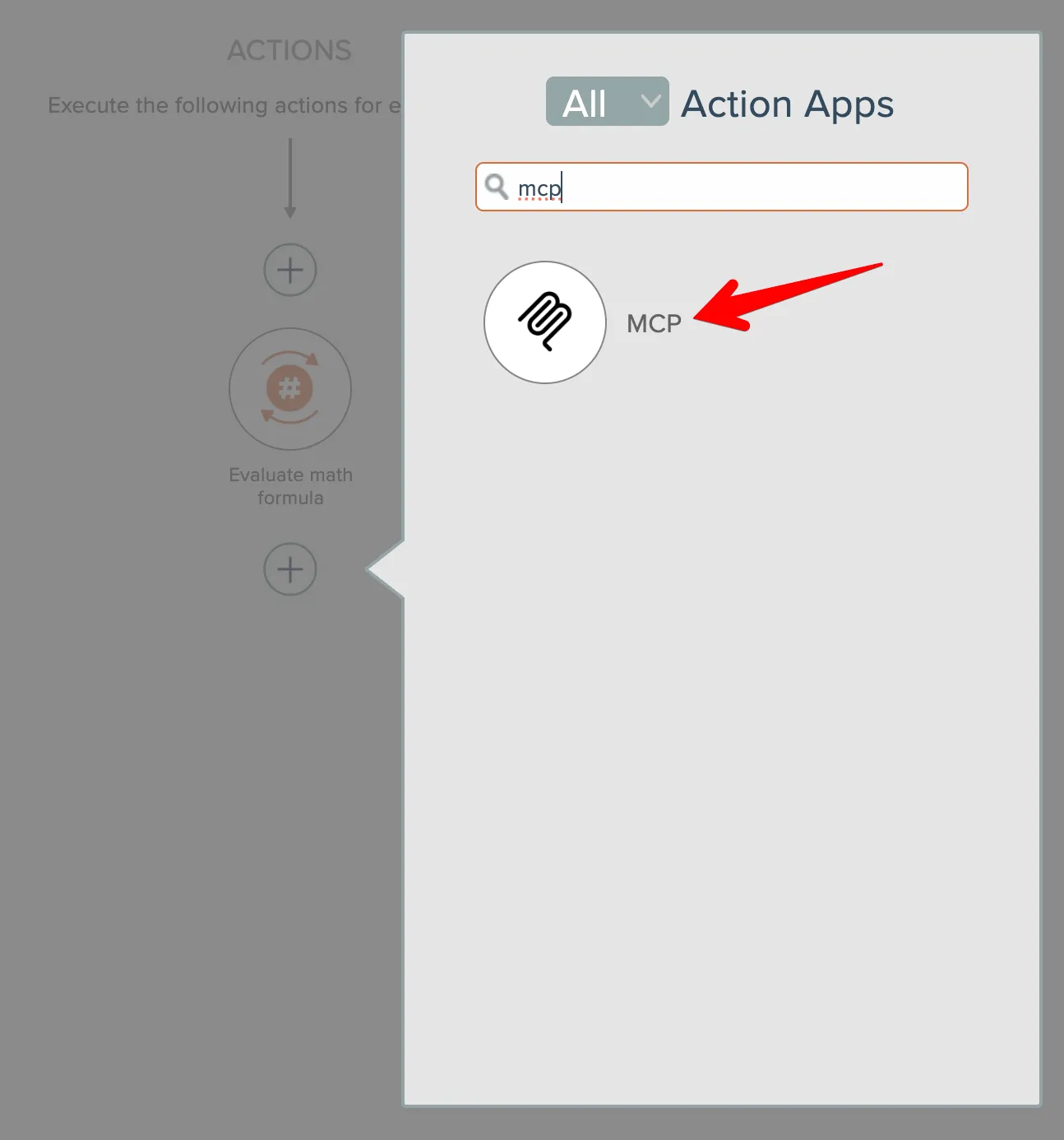
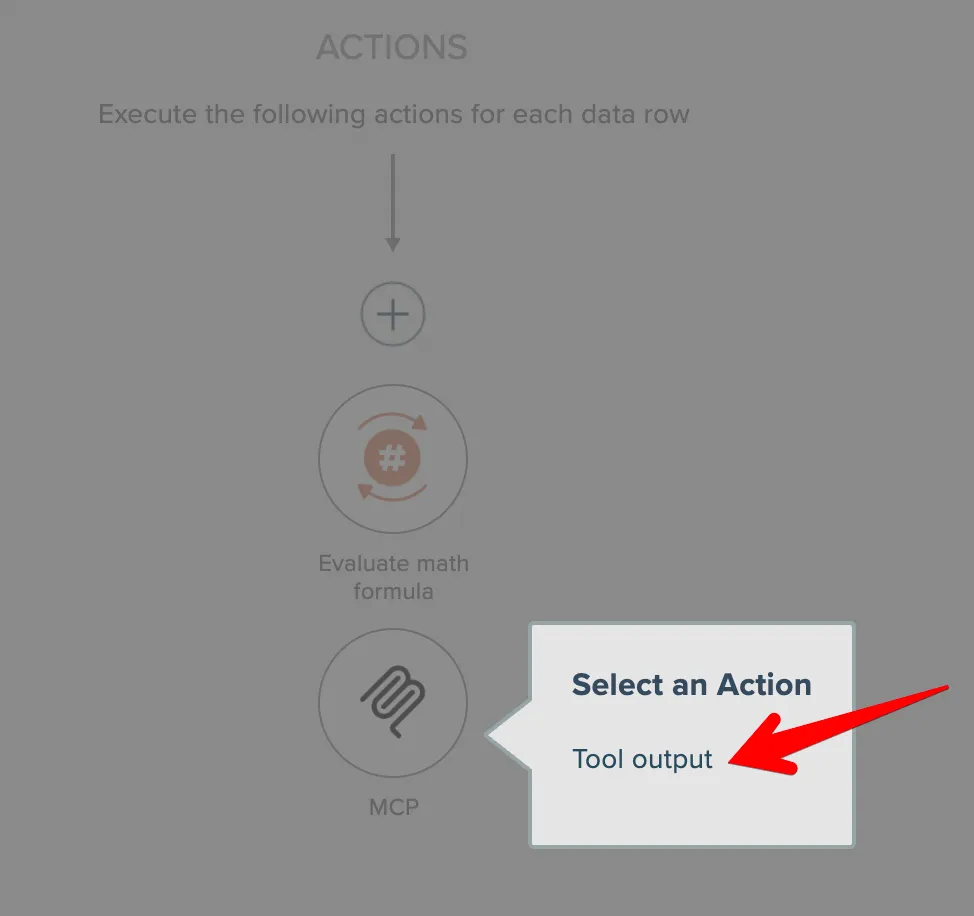
Enter one or more output fields. Field names go on the left, field descriptions go on the right. When done, click the Fetch Data Fields button:
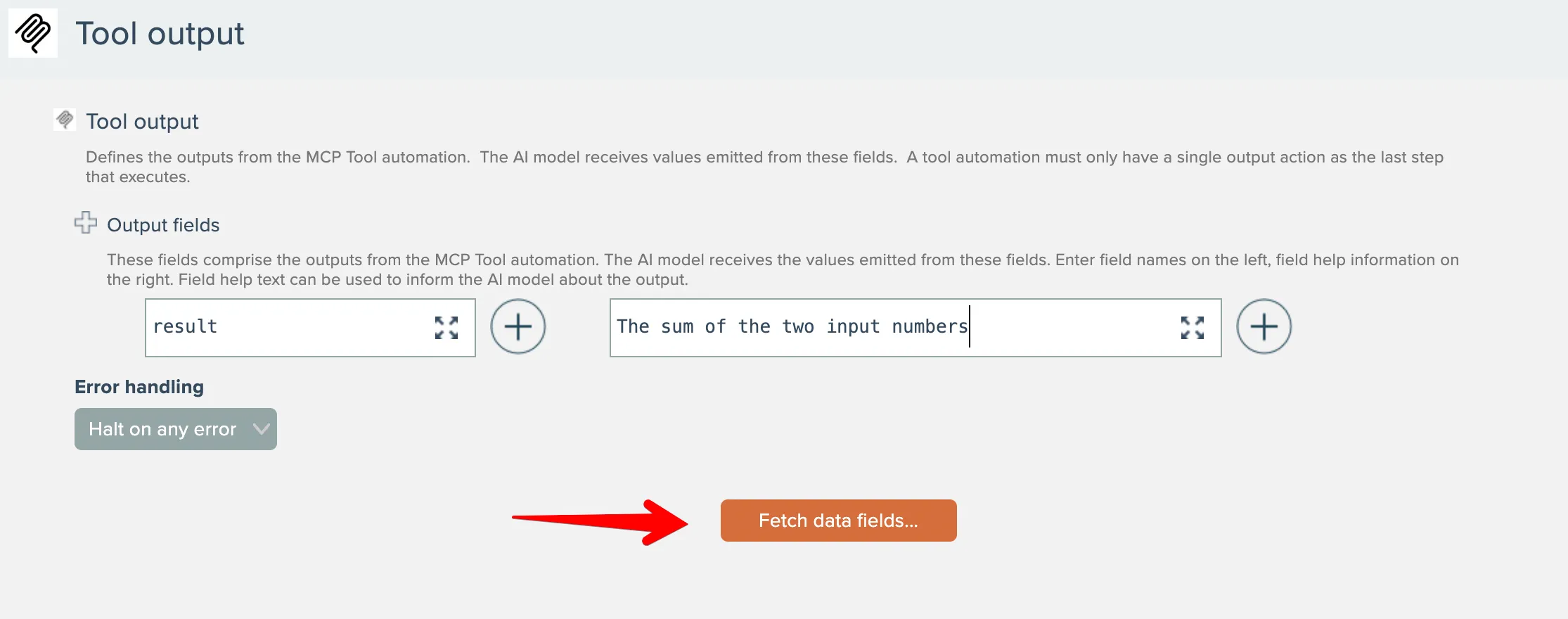
Then map the output(s):
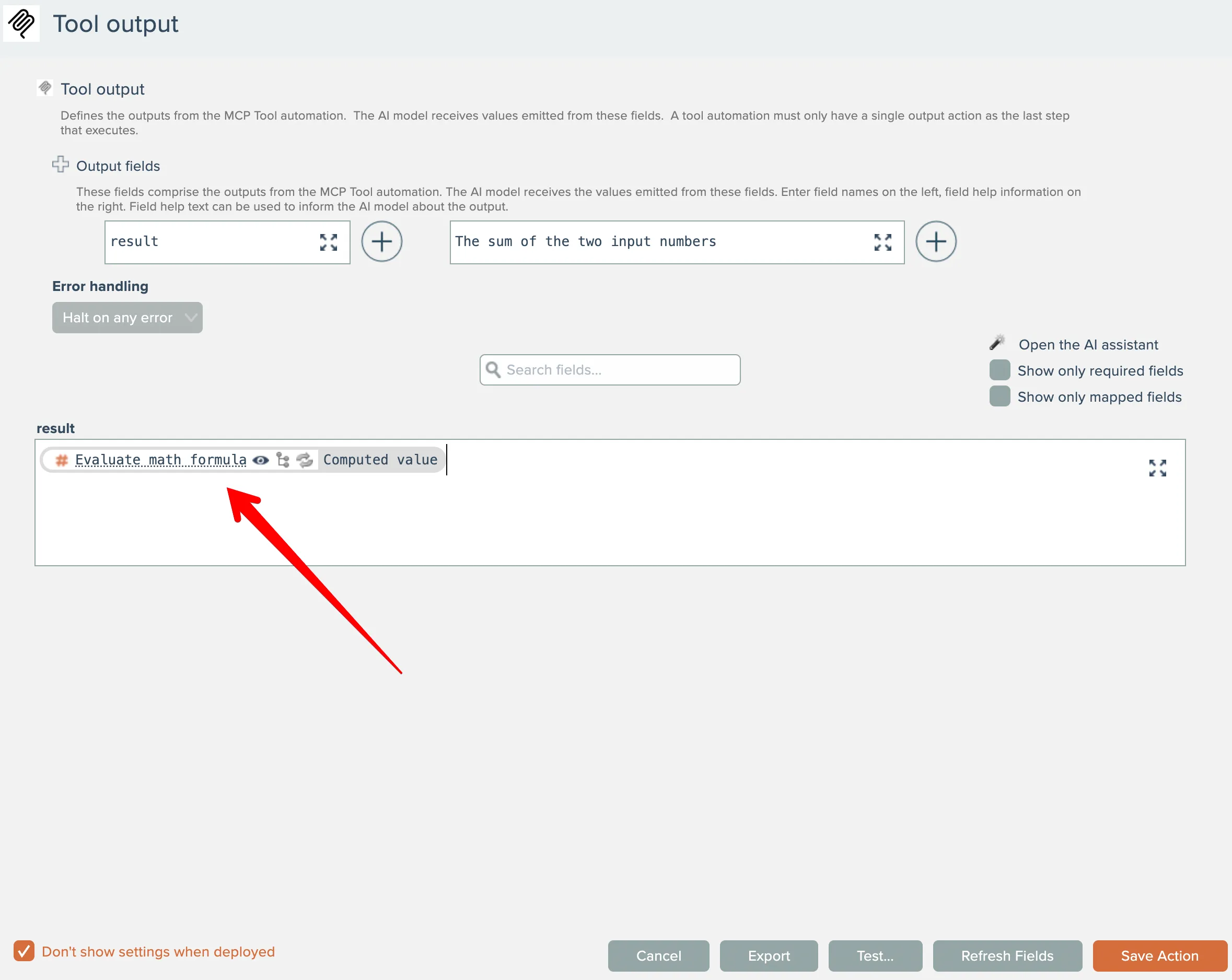
The example outputs the sum of the two input numbers.
Save the automation and turn it on. Only MCP tool automations that are turned on are made available to MCP clients.
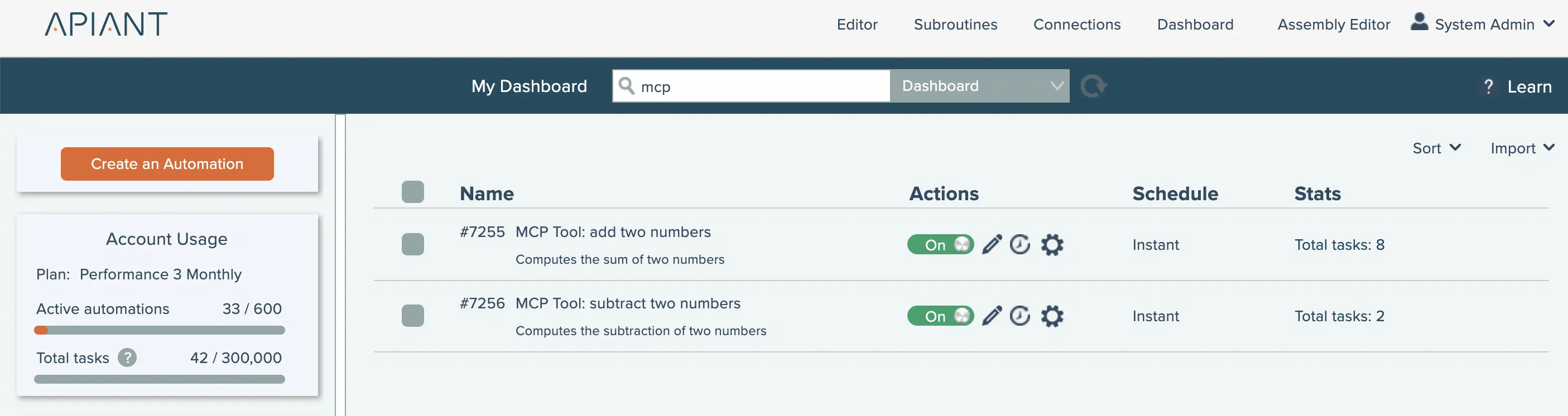
Each MCP tool automation should have description text that informs the AI model the purpose of the tool. If an automation does not yet have description text, choose the gear menu option shown below, otherwise just click the existing description text to edit:
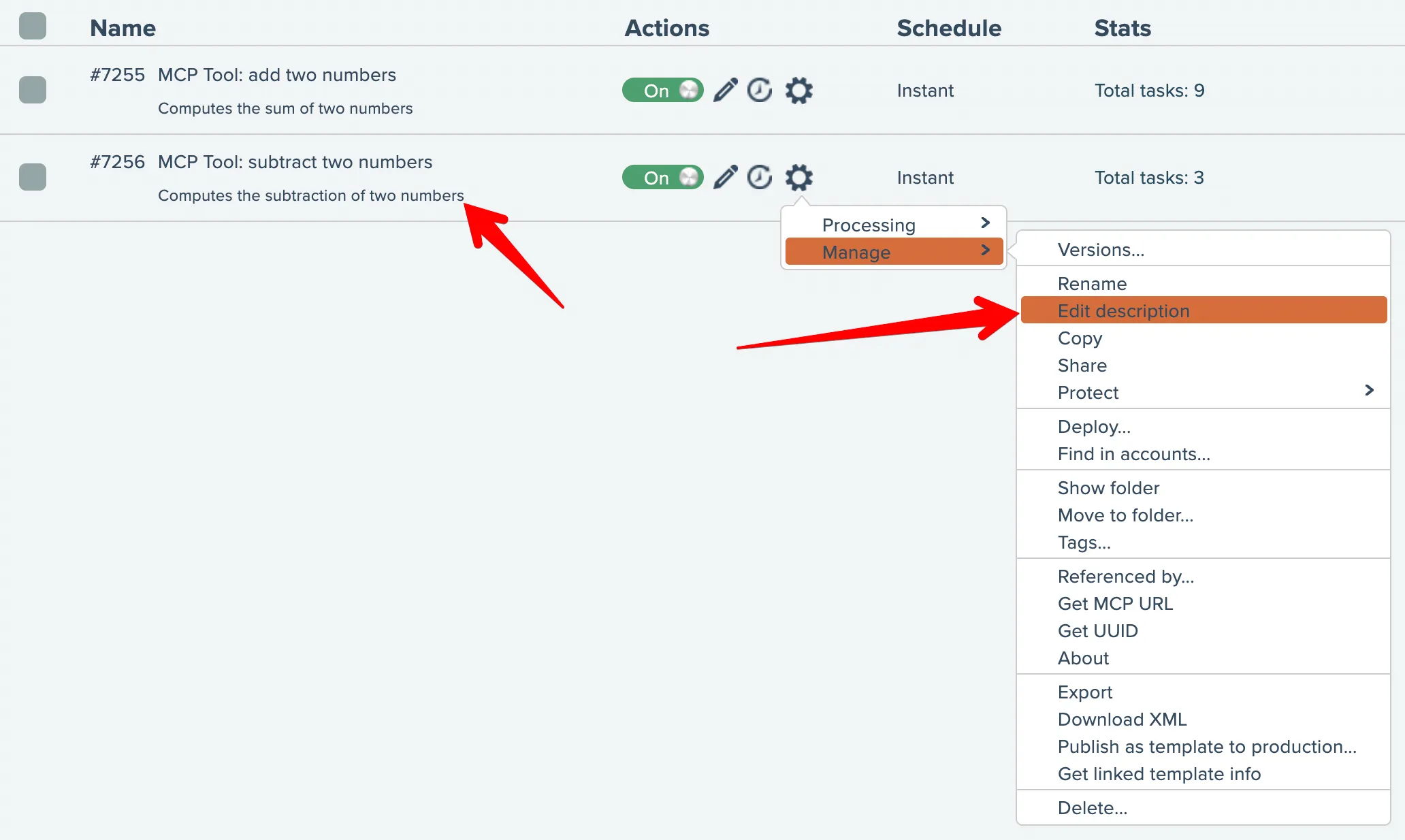
To utilize the MCP tools from MCP clients, they need to have the URL to the system's MCP service. This URL can be obtained from any MCP tool automation's gear menu here:
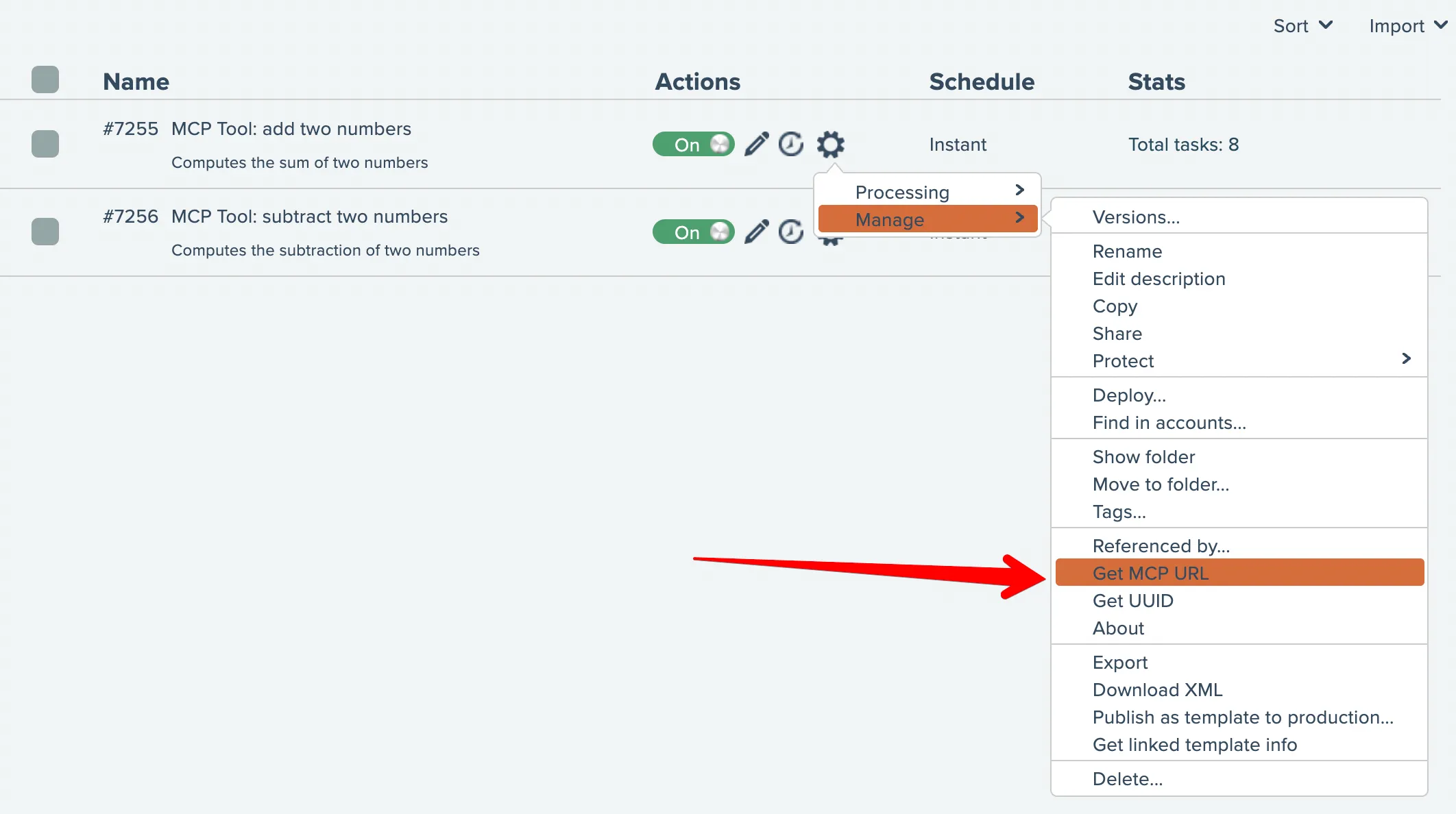
Now you can go to your MCP client and configure it to connect to your MCP tools. For this example, we'll connect it to the Claude Desktop app. Go to Claude's settings,. select Connectors, then add a custom connector:

Give the connector a name and paste the MCP URL you obtained from the dashboard:
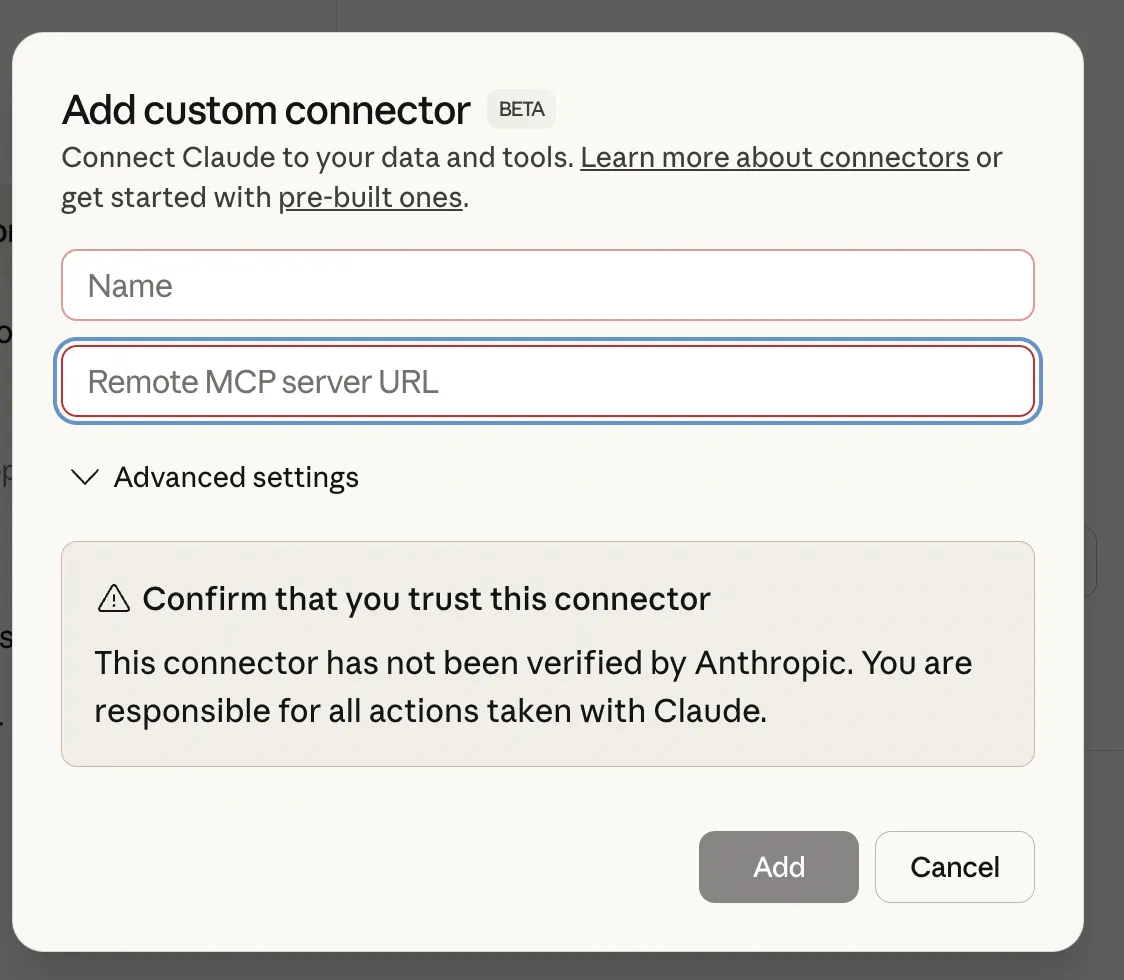
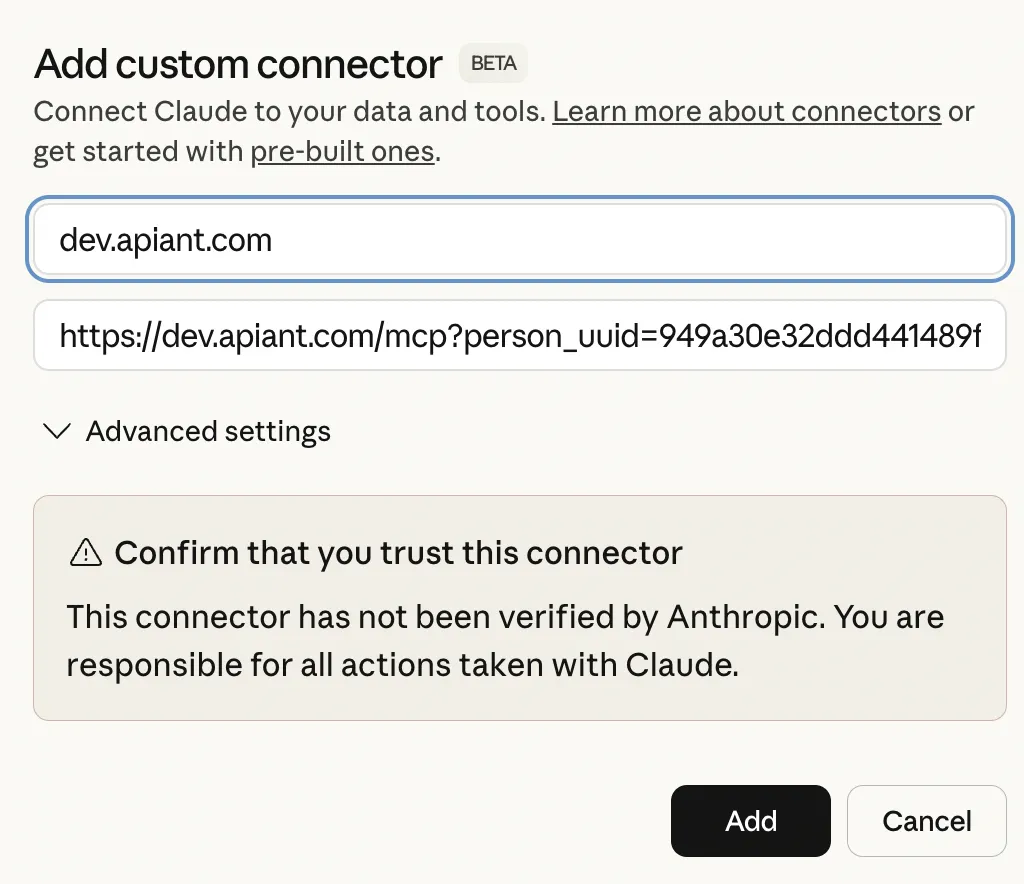
Now you can open a conversation and the AI model will utilize the available tools based on the context of the conversation. Here we ask the AI model to explicitly test them:
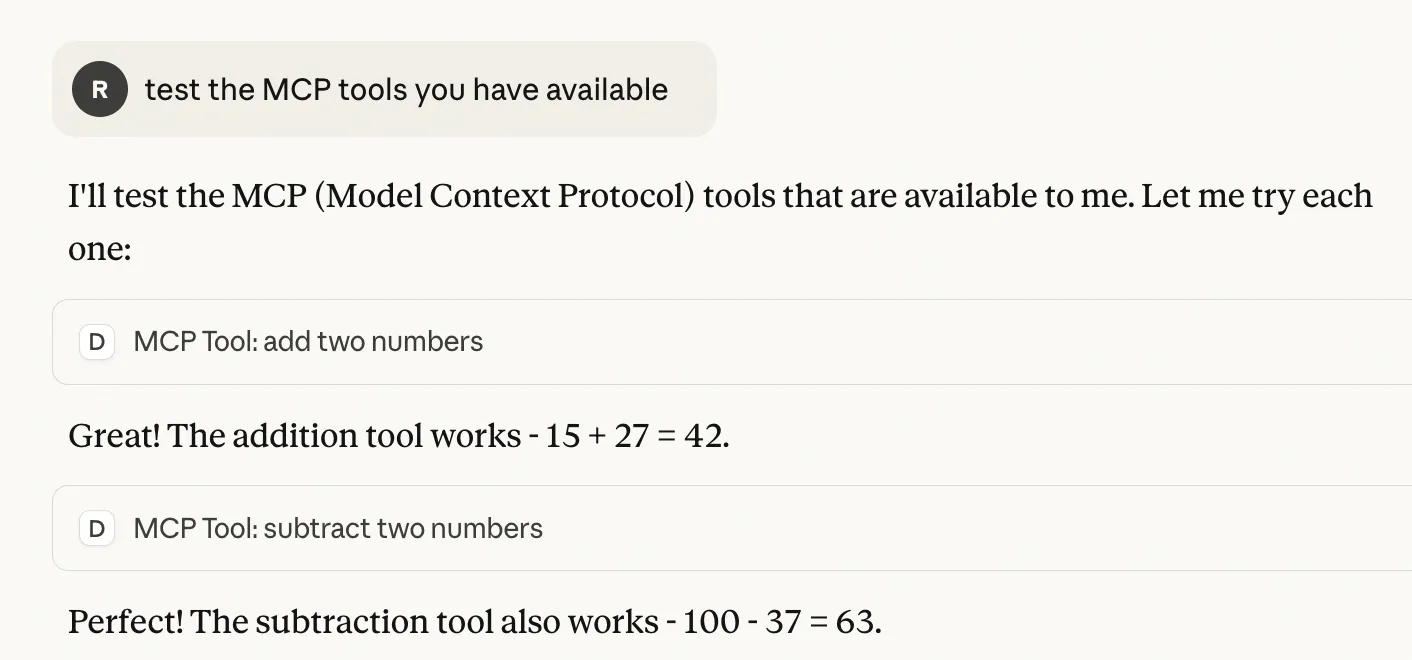
You only need to configure a single MCP URL. All MCP tool automations that are turned on are made available to the AI model.