Installing AppConnect
Finding your Mindbody Site ID
You can find your Mindbody Site ID when scrolling to the very bottom of your screen when logged in Mindbody:

Connecting Mindbody to your APIANT account
In order to connect Mindbody to your APIANT account, you will need your Mindbody owner login to connect the API Integration.
Login Mindbody / Manager Tools and you should see API Integrations under the category MINDBODY Add-ons. If you don't see this option, you are not logged in with the Mindbody owner login. You will need to contact Mindbody Support to get your owner login before proceeding in installing AppConnect.
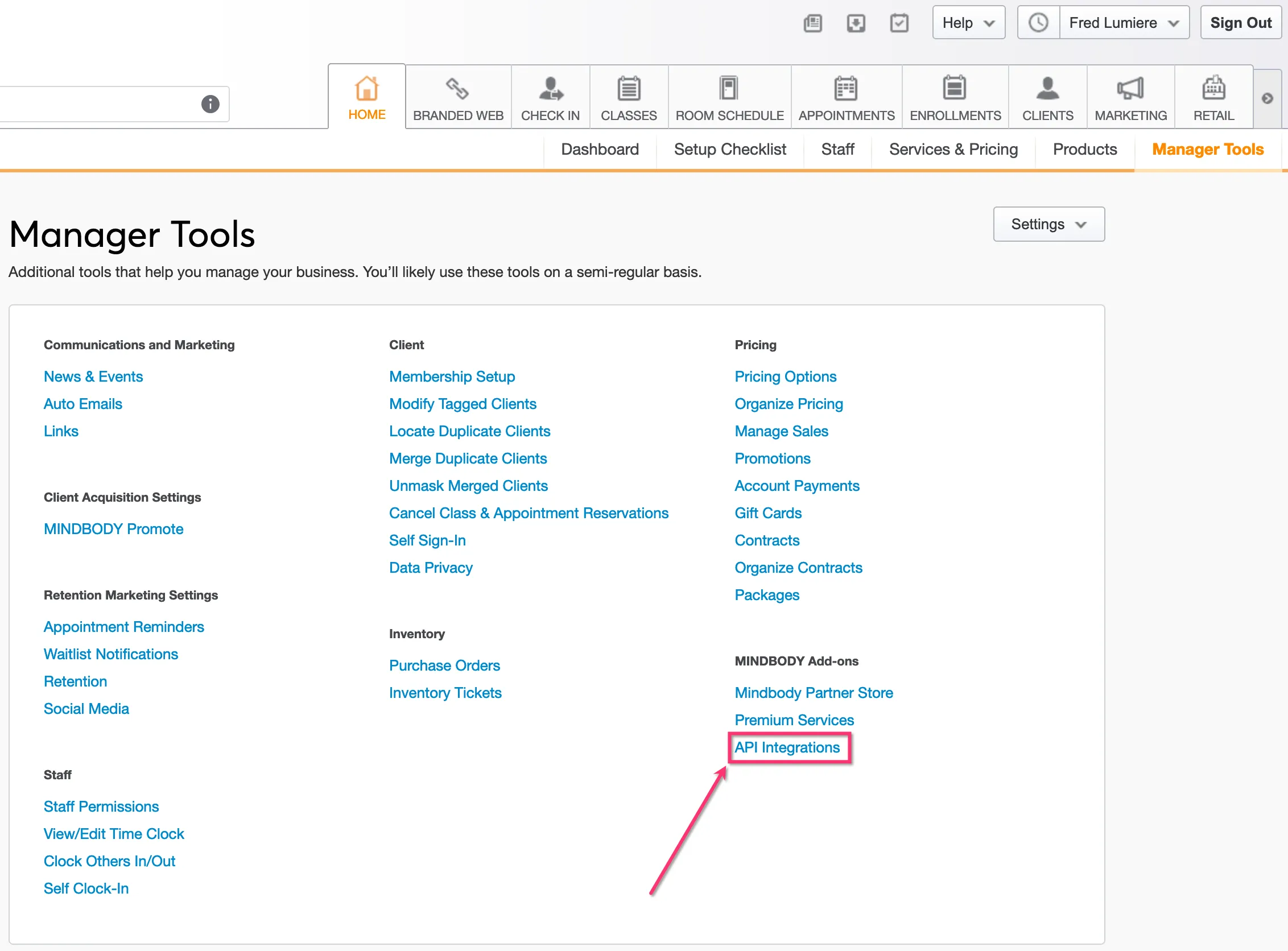
Creating a Zap in Zapier to receive payload from AppConnect

- Paste the Webhook URL in AppConnect for the automation you want to send a payload from:
- You may paste it in the initial screen when you first install AppConnect (Step 4 Enter Zapier Webook URLS):

- Or (If you have already completed the install), you may paste it in the AppConnect settings
- Open your AppConnect settings from the menu:

- Choose Zapier settings and paste the Webhook URL in the appropriate automation:

- Switch back to Dashboard from the menu, turn on the automation you pasted the URL for:

- Trigger a payload from Mindbody (for this example, a client update) and the payload should appear in Zapier:

- Click Find new records in the Zapier Trigger / Test and the payload should appear so you can map the fields to actions you add after the Trigger:

- You can also verify that the automation processed the payload in your Dashboard by clicking the automation's View execution history icon:


Need help with your Zaps on Zapier beyond what we provided above? Reach out to a Certified Zapier Expert to help you build Zaps. Click here to search the directory.
Changing your Monthly Payload Limit
You can change your Monthly Payload Limit from the menu:

Using AppConnect
Updating your Zap Webhook URLs
You can update your Zap Webhook URLs from the menu:

Make sure you enter the URL for the proper automation. Use the automation number preceding the name as reference.

Auto shut-off of Automations
If a Zapier URL entered for a Zap is reported deleted by Zapier, the automation will automatically turn off to avoid errors.

Monitoring Account Usage of Payload
Your base subscription includes 500 payloads per month. You can monitor your usage under Account Usage on your dashboard. Click the payload number for a day-by-day history.


Increase or Reduce your Monthly Payload Limit
Need more payloads? You can raise your monthly payload limit anytime under Menu > Change Monthly Payload Limit. Keep in mind that raising the limit during your trial will convert it to a paid subscription.
You may need to allow popups on your browser for the Change Monthly Payload limit screen to show up.
