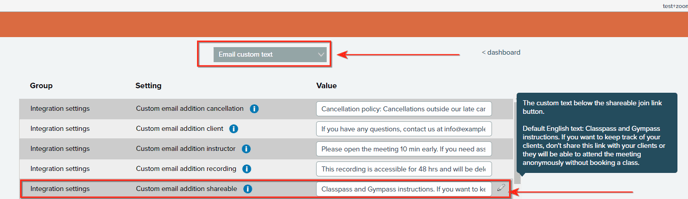How to use the Shareable Link Email.
Setting up the shared email settings for ZoomConnect
The Shareable link email is sent to the assigned email address when the Zoom meeting is created.
ie: If the ZoomConnect settings that create the Zoom meetings are set for 24 hours before class start time, then you will get the Shareable link email at 24 hours before the class starts. This email is only good for that instance of the meeting and can be deleted any time after the meeting /class is over.
Please be aware that any client who joins the Zoom meeting using the shared link email won't be automatically checked into the class. If a client doesn't use their individual link email, the system won't recognize them. You'll have to manually check these clients back into the Mindbody class to track attendance.
Step 1 - Enable the "Register shareable client" setting.
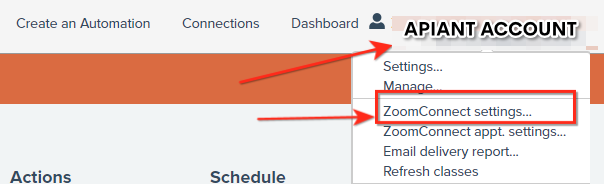
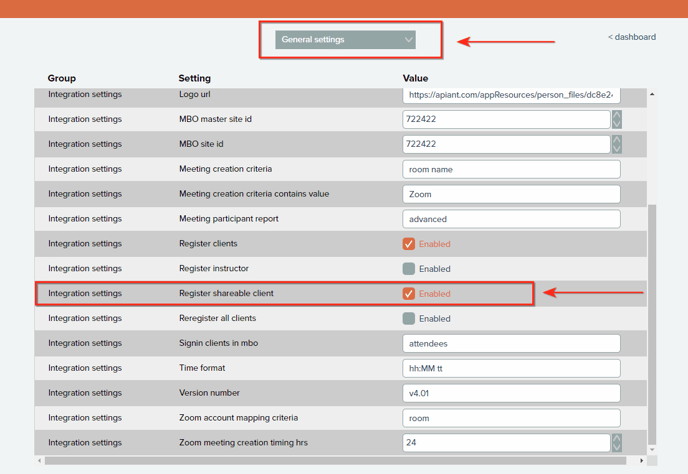
Step 2 - Enable the "Email shareable link" and assign the email address to send the email to.
*can only send to 1 email address
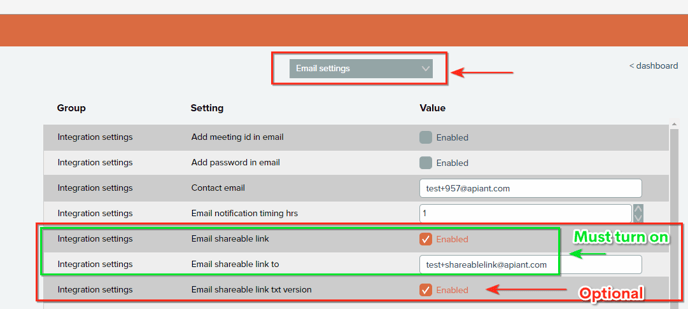
Step 3 - Edit the custom text in "Custom email addon shareable" this will be displayed in the email. If you like you can just copy what you have in the "Custom email addon client" box