Field mappings
Learn how to map action fields in APIANT automations — insert static or dynamic values, search and filter input fields, use the full-screen editor, and leverage the AI field mapping assistant for efficient setup.
Mapping actions fields
Most actions have one or more input fields. This example has three:

Input field values can include static text and dynamically inserted data values from other actions and triggers when the automation executes.
When an input field is focused by clicking on it, any available help text about the field will appear:

Available mappable fields from other actions and triggers will also appear:

Clicking a field from the list will add it to the mapping at the current cursor position within the text:

The list of mappable fields can be searched:

Sometimes it is easier to find a needed field from the automation diagram by clicking this link:

The automation diagram will appear. Only actions and triggers that precede the item are enabled for selection, since only those emit output that can be mapped into the field:

Hover over an item to view the available mappable fields, then click one to map it:

If you need to edit a large amount of text within field mappoing, use the expand icon to open a full-screen editor:
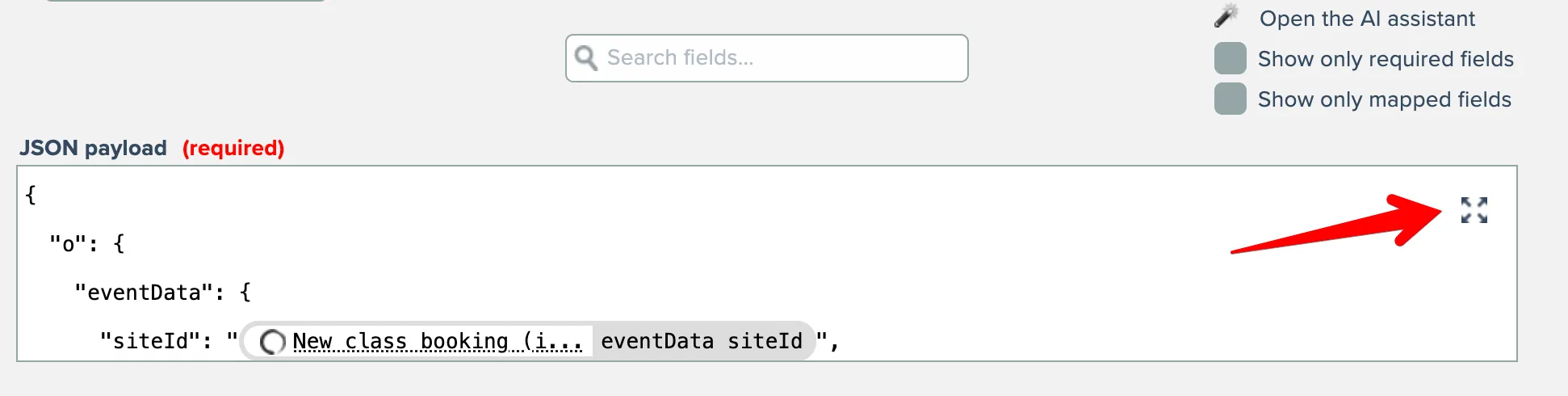
A full-screen editor will appear, with mappable fields accessible on the right side:

Click the Toggle View button at the bottom left to switch to a syntax-highlighted code editor, which is especially useful for editing JavaScript, HTML, XML, and other structured input:

Searching mapped action fields
You can search for input fields by entering search text here:

The list is filtered as you type.
You can also filter the list of input fields with these checkboxes, to show only required and/or mapped fields:

AI field mapping assistant
If your system is configured to do so, an AI field mapping assistant will be available to assist you with field mappings:

Mapped field icon functionality
Mouse over a mapped field to view its full name:

Clicking the "eye" icon that appears next to mapped action fields will reveal the field in the popup list:

Tree icon: view mapped field in diagram
Clicking the tree icon displays the mapped field's item in the diagram:

The automation diagram will appear with the mapped item highlighted:
