CRMConnect: Cliniko → HubSpot (Version 1.30 Enhancements)
CRMConnect v1.30 introduces HubSpot Business Units (Brands) support, allowing Cliniko data—contacts, companies, and deals—to sync directly into the correct HubSpot brand. Learn how to enable Business Unit routing with Assign_business_unit and Business_unit_id settings, find your Brand ID, and streamline data organization across multiple brands for cleaner CRM management and targeted automation.
HubSpot Business Units (Brands) Support
Feature Overview
Version 1.30 of CRMConnect introduces support for HubSpot Business Units, now referred to as Brands in Hubspot. This feature allows organizations managing multiple brands under a single HubSpot account to route synced Cliniko data—such as contacts, companies, and deals—to the correct business unit.
How It Works
Two new integration settings enable Business Units support in CRMConnect:
Assign_business_unit Enables support for assigning synced data to a specific HubSpot Business Unit. When set to true, the system will include brand routing logic in all sync activity.
Business_unit_id Defines the unique ID of the HubSpot Business Unit where data should be assigned. This value must match the Business Unit ID configured in your HubSpot portal.
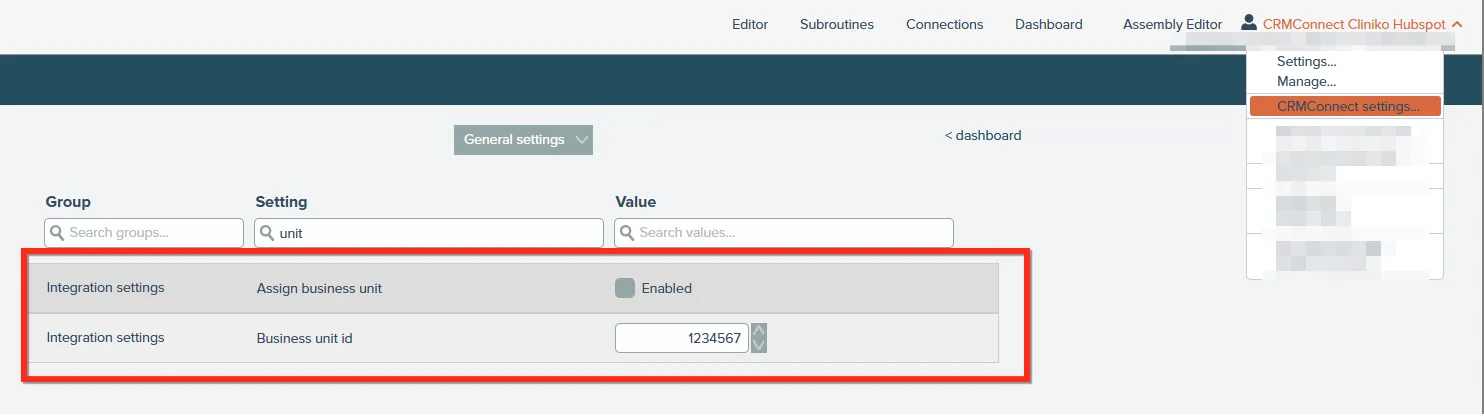
With these settings enabled, all synced data from Cliniko will be correctly attributed to the designated Business Unit in HubSpot.
How to Find Your HubSpot Business Unit (Brand) ID
- Log in to your HubSpot account.
- Navigate to Settings > Properties.
- Select Contact Properties.
- Search for the property named Brands.
- Open the property to view its field options.
- The internal value (not the label) of each option is the Business Unit ID.
This ID is what you'll use in the Business_unit_id setting.
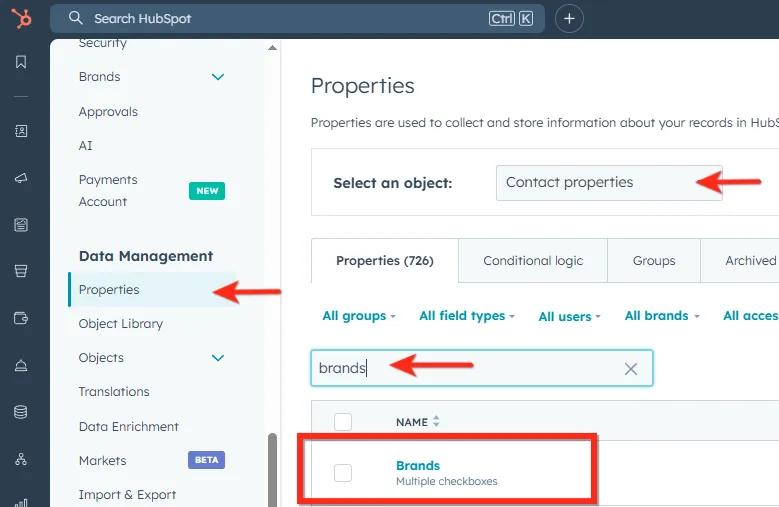
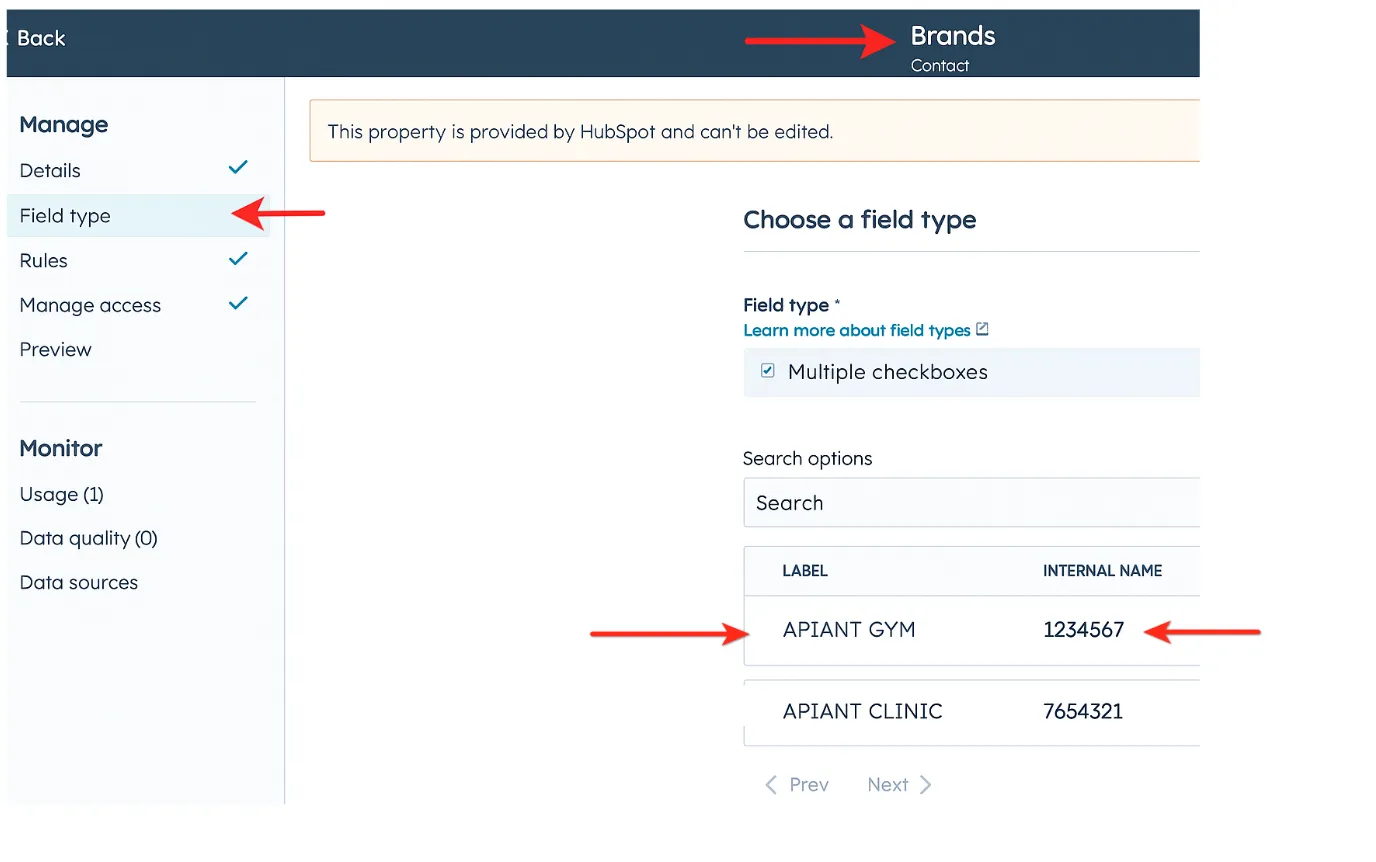
Why Use This
If you operate multiple brands or divisions within HubSpot, this feature helps:
- Maintain cleaner CRM organization
- Route data accurately per brand
- Segment marketing efforts
- Apply brand-specific automations, pipelines, and access permissions
Need to enable Business Units support? Contact support@apiant.com to update your integration settings.
Release date 6/4/2025