Connecting your Zoom API account
Step by step instructions on how to connect your Zoom account with APIANT
Using the same web browser for both steps 1 and 2.
-
Open and login into your Master Zoom Account
-
Open and login into your APIANT account
-
Goto your APIANT Dashboard
4. Goto Connections >
5. Click on the "Connect App" button
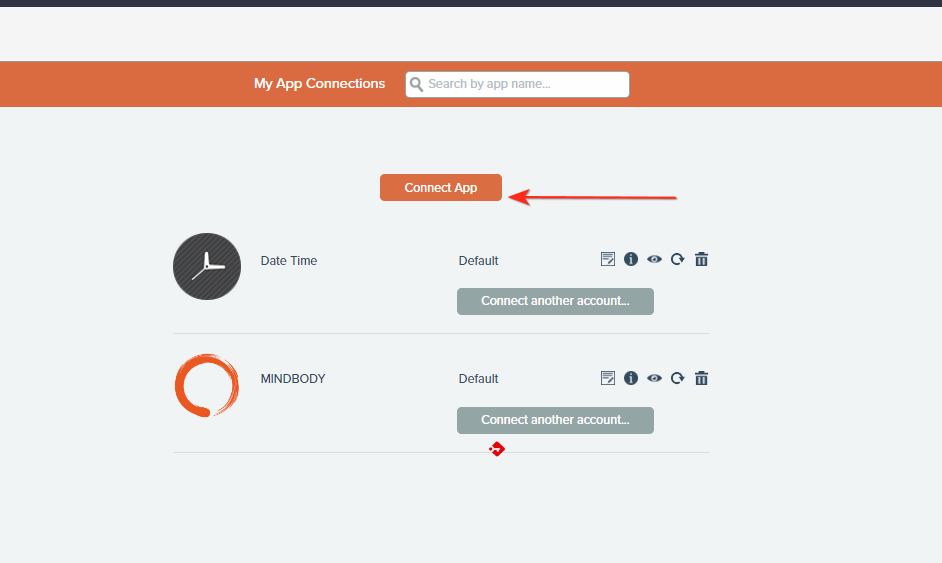
6. Select the ZOOM icon button - you may need to click it twice
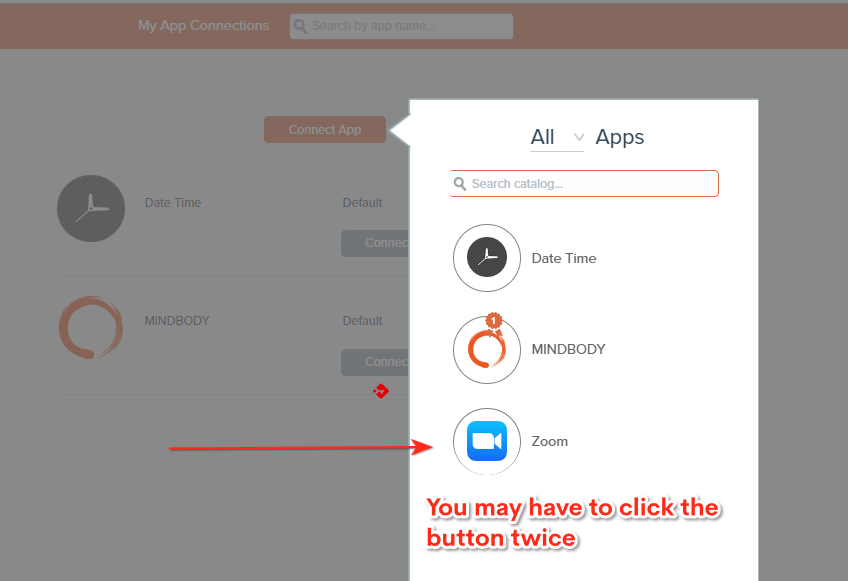
7. Choose your connection type and authorize access to your Zoom account
-
Choose the Admin connection type.
-
You may get prompted to CLICK the Blue Pre-APPROVE Button, if not skip to the next step to AUTHORIZE
-
Then the AUTHORIZE button will light up after that and then you Click AUTHORIZE


