Folders
Learn how to add, delete, find, move and rename a folder.
Automations can be grouped into folders:

Add a folder
Click the icon here to add a new folder:

Then enter a name for the new folder:

Delete a folder
To delete a folder, hover over the desired folder in the list and open its gear menu, then choose the Delete option:
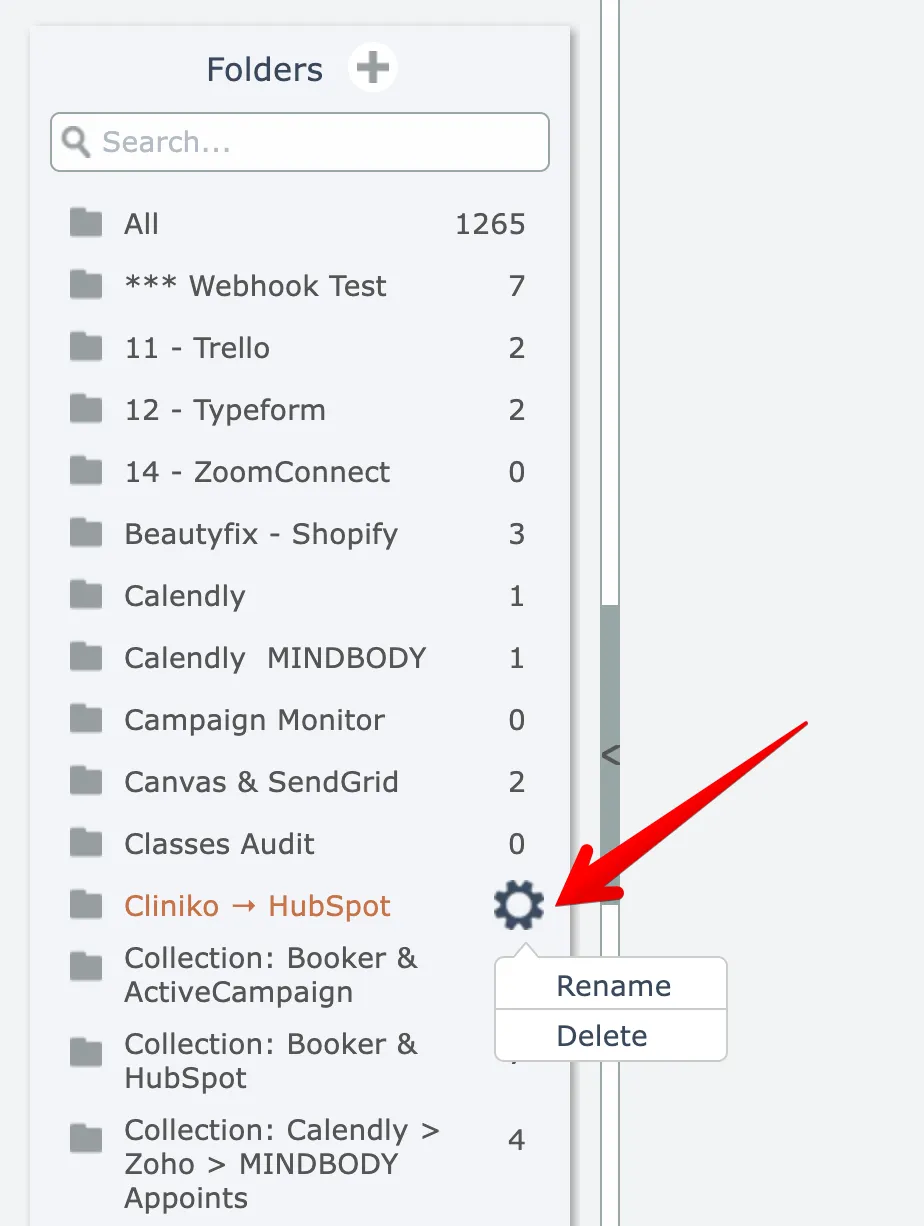
The folder is immediately deleted.
Any automations within the folder are not deleted, they are just moved to the "All" folder.
Determining an automation's folder
When viewing the "All" folder of automations, it may be helpful to know which folder a particular automation is in.
To view an automation's folder, choose this option from the gear menu:

The automation's folder will be displayed:

Find a folder
To search for a particular folder, enter text into the search field above the folder list.

Results are filtered as you type.
Move automation to a folder
To move an automation to a folder, open the automation's gear menu, open the Manage submenu, then choose the Move to Folder option:

Then select the destination folder from the scrollable list of folders:

Rename a folder
To rename a folder, hover over the desired folder in the list and open its gear menu, then choose the Rename option:
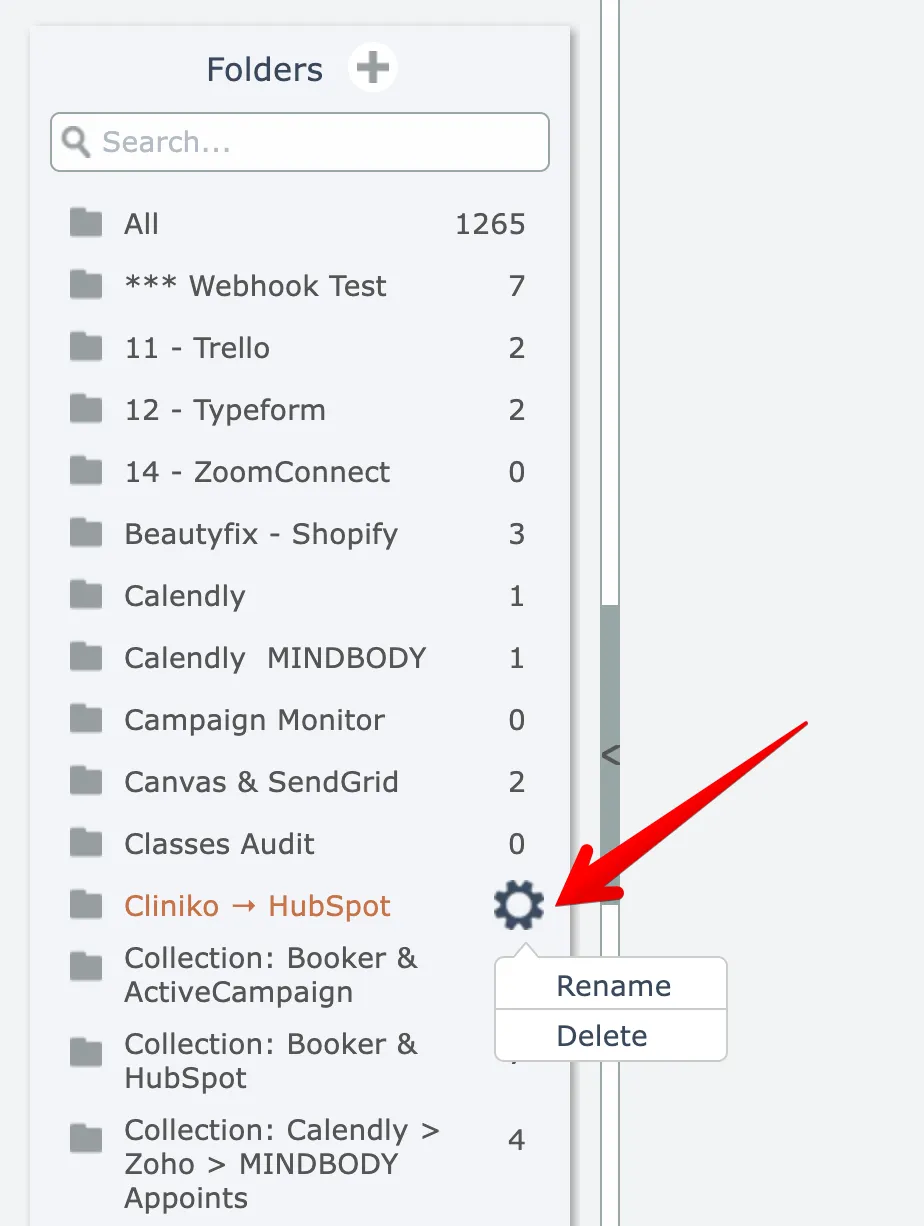
Then enter a new name:
